How To Check RAM Speed On Windows10/11?
There are various vital components of the computer. One of the major components is RAM or Random Access Memory. It is usually considered your computer’s primary memory and is responsible for loading files and software.
Its speed will determine the speed at which your computer is running. Always remember that having the proper amount of RAM will help the machine to run smoothly.
The article lists a few ways how to check RAM speed on Windows 10/11. So you can keep on reading this article to know more about it.
How To Check RAM Speed On Windows 10/11?
1. Use Task Manager
Are you using Windows 10 on your laptop? If yes, then you can check RAM speed through Task Manager.
You have to follow the steps below to check your laptop’s RAM speed.
- Press the CTRL, ALT, and Shift keys at the same time. It will redirect you to the Task Manager window.

- You will find various running applications. You need to click on the performance tab and then on memory.
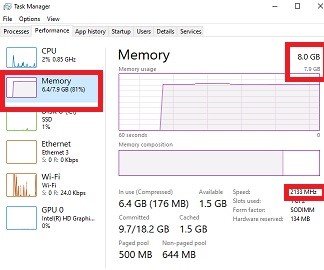
- Now, you can see the total RAM installed on your laptop and how much space is available.
- You can even see the RAM speed.
2. Use the Command Prompt Option
You can use a simple command to find the RAM speed in Windows 10/11.
- You have to press the Windows and R keys together on your desktop. A box will appear where you need to write cmd and press enter.
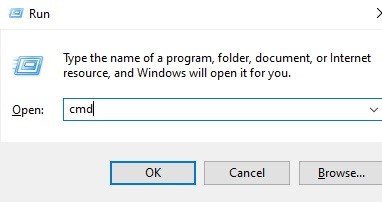
- It redirects you to another window where you must type the command wmic memory chip get speed, and press the enter key.

- It will show you the RAM speed.
Conclusion
The two methods discussed below are simple ways to check the RAM speed of your PC without any professional knowledge. It will help you know the performance of your PC. If the RAM speed on your PC is first, then it processes data or any applications faster.

Leave a Reply